Update 2012-03-27: keymap updated for XBMC 11.0 “Eden”.
I’ve been using a Logitech diNovo Mini keyboard on zuul, the new HTPC, for three weeks now. There are plenty of reviews online, which you should read if you are thinking of buying one. These are my notes on using it with XBMC and Ubuntu.
First, there are some unavoidable issues with the hardware:
- There are no top/side row keys: F1-F12, Home, End, Insert, PrntScrn, SysRq, Pause, or Num/Caps/Scroll Lock keys. So you must use a traditional keyboard if you need those keys to configure BIOS. I also suggest disabling Num Lock on boot. Once in Ubuntu, you can do everything with the mouse or other keys.
- Some special characters such as \, |, {}, and [] can be pressed using the blue Fn key, but aren’t printed on the keys. Logitech has published a handy cheat sheets for US users. UK users will find \ and | on Fn+Z and Fn+X.
- In D-pad mode, the down arrow is finicky. For best results, press at “7:30” instead of “6:00”. I’m already used to this and have no problems pressing it.
- The media keys (volume up/down, previous/stop/play/next) don’t repeat. This is fine in Gnome, which understands that holding volume up means “keep increasing volume until I release”. Unfortunately XBMC doesn’t do the same. This means you must repeatedly press volume up/down to make large volume changes.
Otherwise, it just works in Ubuntu 10.10. It’s got good battery life (about a week in regular use, although the documentation is far more optimistic), and the keys are quite easy to press even with my enormous thumbs.
I’ve made some changes in the XBMC keymap to better suit this keyboard. I stayed very close to the default keymap included in the package, only moving one key. My changes:
- Enable Page Up/Down keys in most views (skip tracks, chapters, etc).
- Enable Delete key in most menus.
- Enable Backspace to back out of nearly all (sub)menus.
- Assign Media key (the white remote control button on lower right of the diNovo mini) to toggle fullscreen/windowed mode.
- Assign Browser Home (IE logo) key to Favourites menu.
- Assign front slash (/) key to skip back 7 seconds, same as single quote (‘).
- Assign “D” to “Audio Delay” when playing videos, so that I could …
- Reassign “A” to “Next Audio Track” when playing videos (change language on multi-track files).
To use my keymap, uncompress this file and save it as ~/.xbmc/userdata/keymaps/keyboard.xml.
If you use XBMC in standalone mode (no Gnome desktop), you may wish to put the media key to better use. I find it convenient to switch back to the desktop to access Skype and manage files.
Finally, I made a one-page instruction sheet for guests. It’s saved the sanity of more than one babysitter.
-
Hi
I just bought dinovo mini for mi xbmc live setup and it works quite well out of the box. A problem I have is that the pointer in mouse mode moves to little to be used effectively. Does anyone know if I can change some settings to make the pointer move faster?
Thanks for any help
Roberto
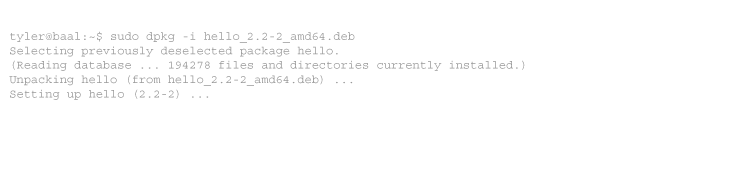
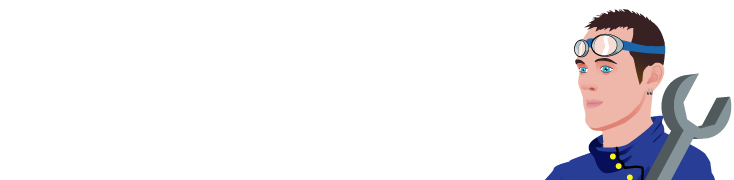
2 comments
Comments feed for this article
Trackback link: https://www.tolaris.com/2011/01/13/using-the-logitech-dinovo-mini-with-xbmc-and-ubuntu/trackback/